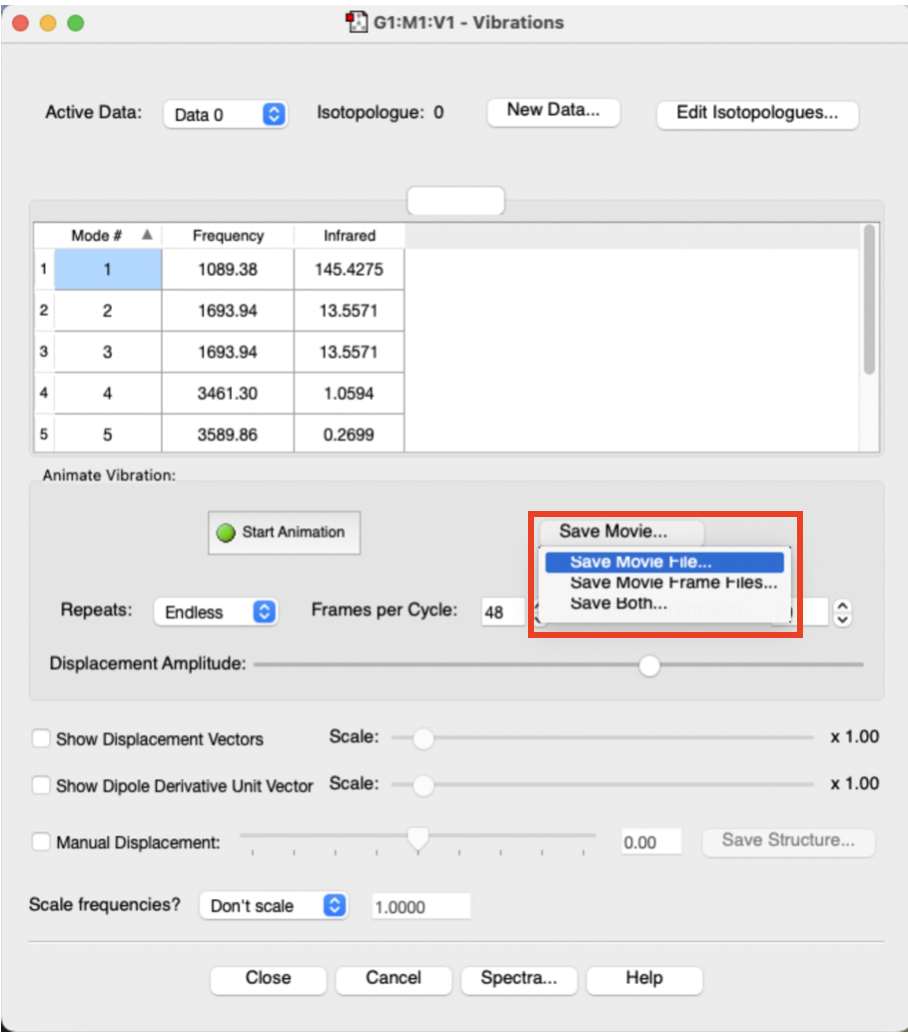Animating the vibrations
Now we are ready to look at the output from the frequency, or vibrational analysis. We will be animating the vibrations and looking at the computed IR spectrum.
- open your optimised structure
- From the main menu along the top of the screen (in gaussview) choose "Results" and then choose "Vibrations":
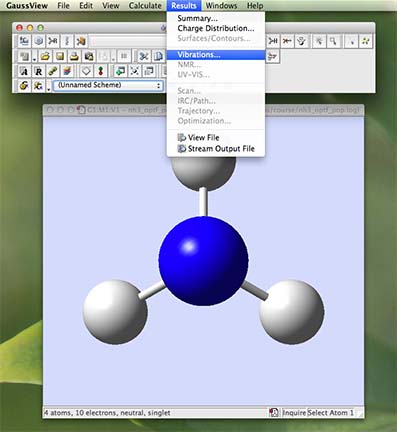
- a new window will open called "Display Vibrations":
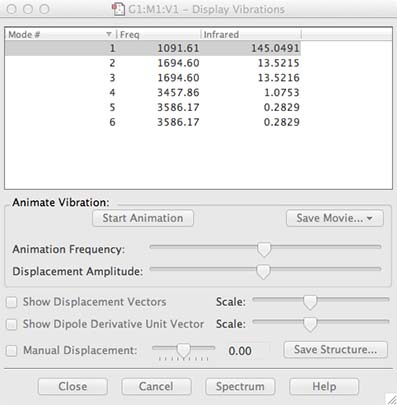
- arrange your windows so that you can see both the molecule window and the vibration window
- in the molecule window rotate your molecule so it is not completely in the plane of the screen
- in the vibration window highlight the top vibration and then click on the "Start" button, the molecule should start vibrating!
- look at all the vibrations by highlighting them one after another down the list
- All of these vibrations are active at zero kelvin! They represent the zero-point energy of the molecule, this is a purely quantum mechanical property of molecules.
- you should have 6 vibrations, with frequencies similar (but not necessarily identical) to my example. The "mode" number is meaningless it is just to list the frequencies. The number in the IR column identifies the intensity of each vibration.
- Now we are going to save an animation like that shown on the front page. Select the umbrella motion, view the animation and position the molecule so you can see the motion clearly, then stop any animated vibrations, and click on the "save movie" button, (ignore any error message that comes up) select save movie file (only!) Save the file to your GV_files directory
- now ask Tricia to download and e-mail the animation to you, you can show the animation to class-mates and friends or use it in social media.
- To view the animation, do not open the file with an image application, but drag the *.gif onto a browser (Firefox or Chrome) and you should see it doing its "umbrella" motion.
You have now visualised the vibrations that a real molecule undergoes
- When you are ready close the vibration window move onto the next step