Optimising a Molecule of BH3
In this section we will cover the steps for carrying out a calculation, I'll then explain in a little more detail about what you have done (an optimisation) in the following sections.
- There are two things happening in an "optimisation".
- One: we assume a given position for the nuclei (the B and H's) and then the Schrodinger equation is solved for the electrons or really the electronic density and the energy, this is the SCF part of the calculation. For example on the first step we obtain energy E(R1) and densisty rho(R1) for the nuclei in positions represented by R1.
- Two: we then solve for the position of the nuclei, this is the OPT part of the calculation, and requires much more work. The nuclei are moved and the SCF cycle repeated at each geometry, we then choose the geometry with the lowest energy. For example, if we move the nuclei to positions represented by R2 the SCF gives us E(R2) and rho(R2). Then we would choose the positions, R1 or R2 that give us the lowest energy, thus if E(R2) < E(R1) we would choose R2. We keep trying different positions of nuclei untill we find the lowest energy one, this is the "optimised" geometry
- if it is not already the front window, bring the window with your BH3 molecule to the front. Important You can carry out the following calculation on your lap-top.
- now we are ready to set up the commands that tell the program how to do the calculation, we tell it
- the method: B3LYP
- the basis set: 3-21G
- and what type of calculation to do: OPT (for optimisation)
- The method BLYP determines the type of approximations that are made in solving the Schrodinger equation. The basis set determines the accuracy, 3-21G has a very low accuracy, however this means the calculations should be very quick. In carrying out an optimization we are determining the optimium position of the nuclei for a given electronic configuration, this is the first step for any quantum chemical calculation.
- From the main menu along the top of the screen (in gaussview) choose "Calculation" and then choose "Gaussian Calculation Setup...":
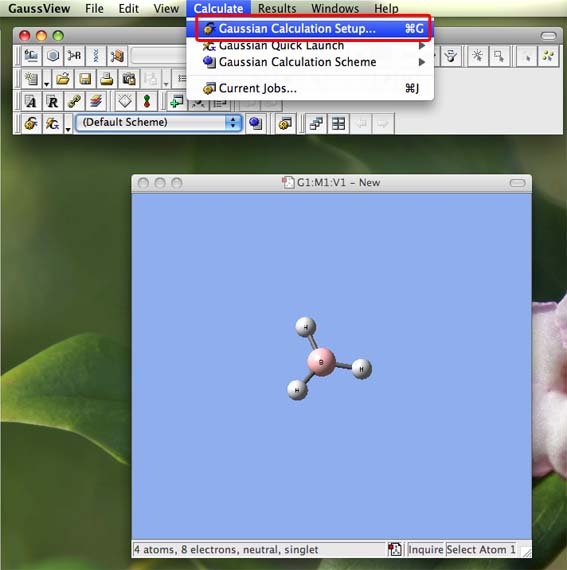
- a new palette will appear the calculation palette. It opens with the "job type" tab open. Use the pull down menu under "energy" to choose "optimization" (ignore the other stuff that appears)
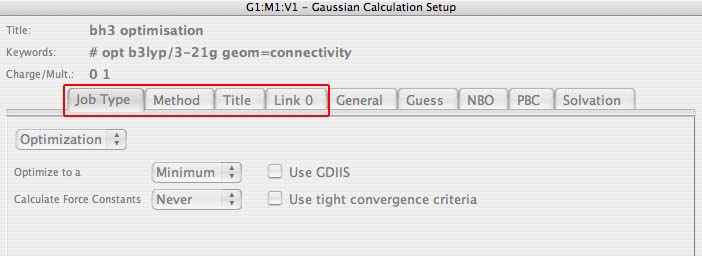
- then click on the "method" tab to open it, one pull down menu should already say B3LYP, this is good this is the method we want to use. (don't change anything else!) If it doesn't say B3LYP use the pull down menu under "Hartree-Fock" to pick "DFT", some of the entries will change, find the pull-down menu "LSDA" and choose "B3LYP"
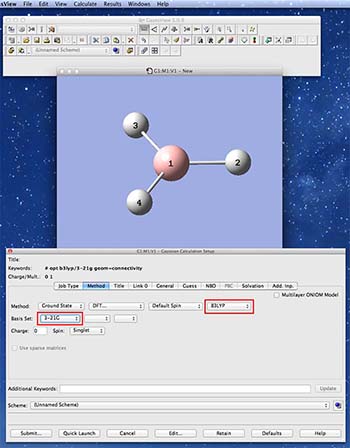
- then click on the "title" tab to open it, and type "BH3 optimisation" into the main part of the window.
- Then press submit (button is in the bottom left of the palette):
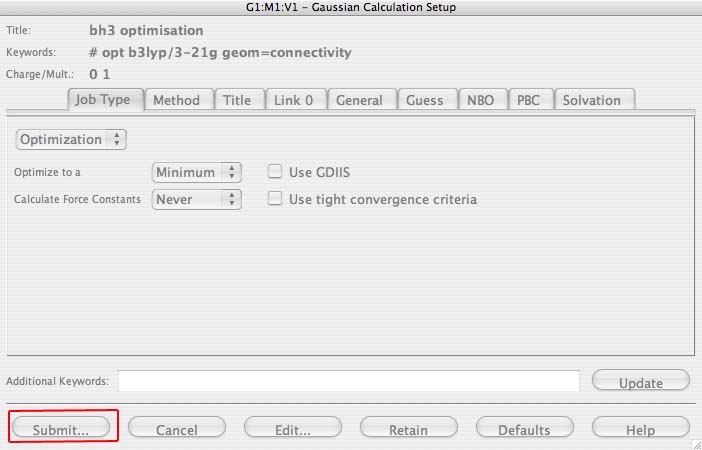
- a new window will pop-up and telling you that you must save the file first, press "save". Important Put your initials in the front of the name, because there will be 30 other people saving the same file onto the wiki later! For example my file would be TH_bh3_opt.com (for linux and macs) or TH_bh3_opt.gjf (for windows). Do not forget to use underscores instead of spaces!
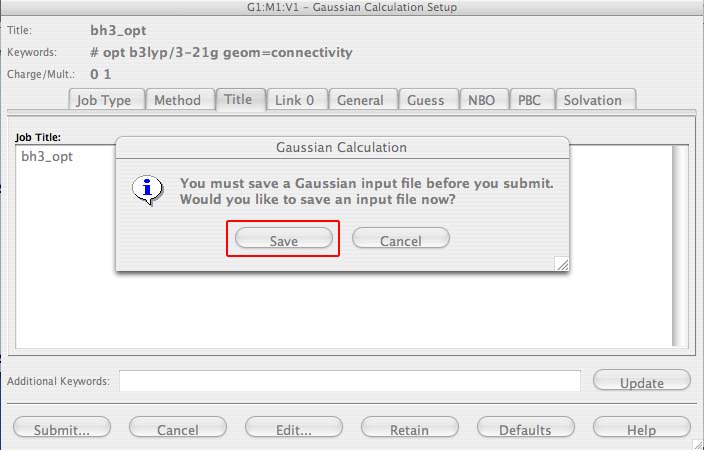
- a new window will then pop-up and ask you for a file name, navigate to the folder you created at the begining, then press "save":

- a new window will then pop-up and ask you if you want to submit the job, press submit!
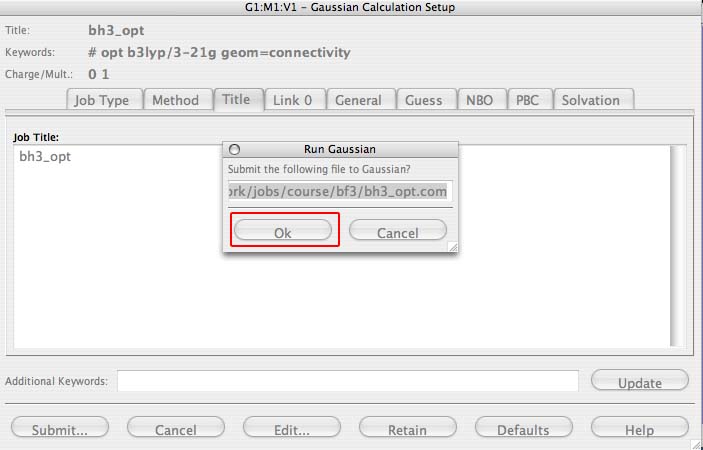
- close the molecule window, this is important as the "finished" molecule will look very similar to your starting one and many students accidentally take the wrong molecule for the following sections!
- after a very short time a window should pop-up saying the job is completed, you want to open the log file:
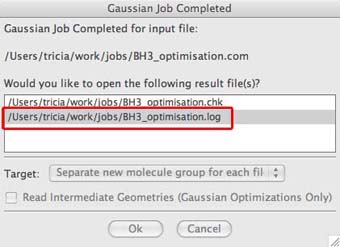
the log (.log) file contains information that is directly human readable, the checkpoint file (.chk) contains information in binary that is only computer readable. Gausview reads these files and then graphically represents the information in them. When using gaussview it doesn't really matter which one you look at as the graphical interface does all the conversions for you.
- This is your optimised BH3 molecule! Now move onto the next step which covers finding key information about your optimised molecule
