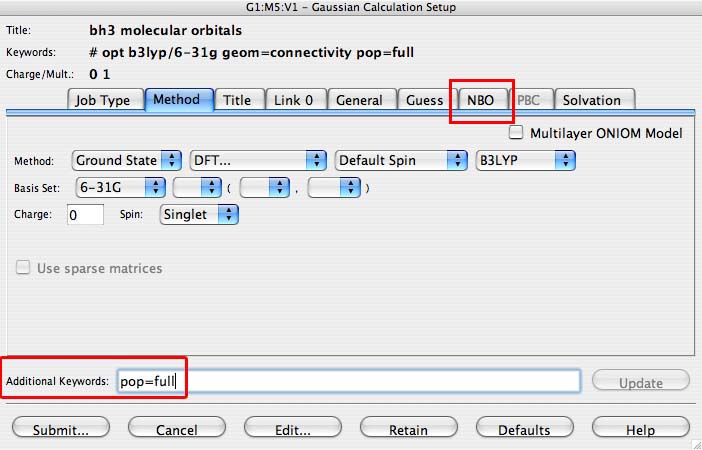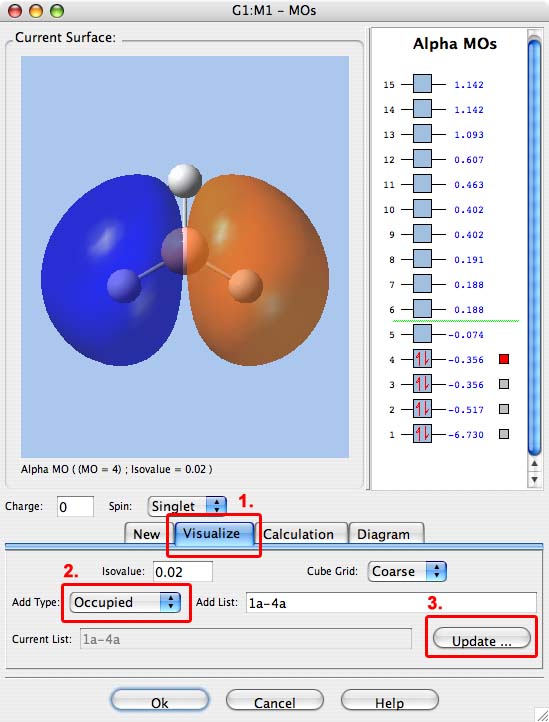Molecular Orbitals of BH3
One of the very useful aspects of carrying out calculations is that the electronic structure is solved and we obtain the MOs. These are the quantitative or computed MOs which we can compare to the qualitative or approximate MOs produced via MO diagrams. Thus this part of the lab relates directly to "Molecular Orbitals in Inorganic Chemistry" from last year.
- open the .chk file from your optimisation of BH3 It is important to make sure the method is now set to energy and is NOT optimisation. Then include in the "additional keywords" section "pop=full", this switches on the MO analysis. And under the NBO tab select "Full NBO"
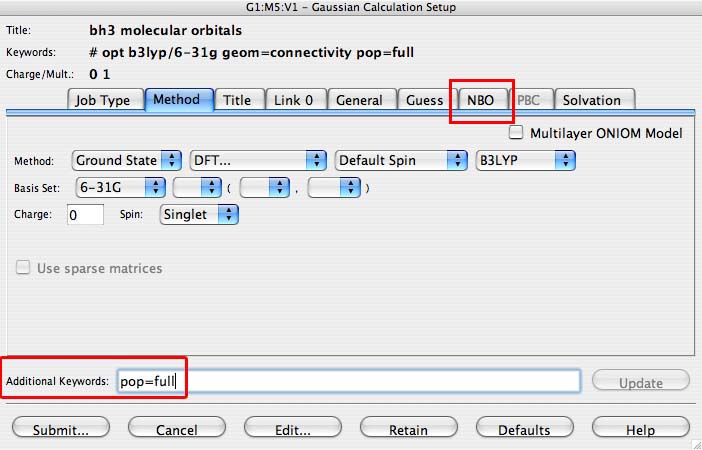
- Deposit your completed population analysis in the chemical database "D-space" and link to this on your wiki, you will loose marks if this file is not present.
- when the job has finished read the checkpoint .chk file rather than the log file. A new molecule window should open with your molecule in it
- From the main menu along the top of the screen (in gaussview) choose "Edit" and then choose "MOs":

- A new orbital window will open. At this point there won't be any surfaces (ie blue and orange surfaces in the diagram below) just your molecule in the preview part of the window:
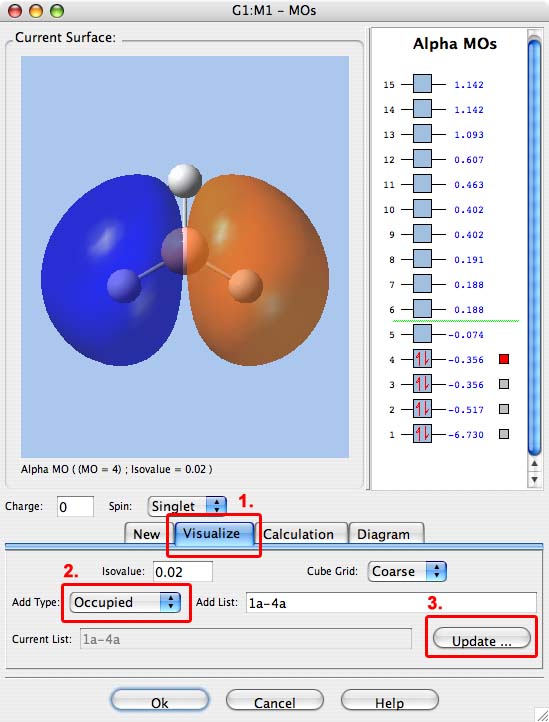
- In the orbital window
- click on the "Visualise" Tab (1.)
- under the "HOMO" pulldown menu pick "Occupied" (2.)
- then click on the button "Update ..." (3.)
- Now you need to wait, this may take some time depending on the power of the computer you are using. Eventually the program will update, and a surface will apear around your molecule. If nothing appears within 10 minutes get a demonstator to help you.
- The right hand part of the orbital window contains the various MO energy levels, those with boxes have been computed, and the red filled box shows the MO which is currently pictured.
- click on a grey box to move the red counter, and look at the new orbital that is displayed
- More MOs can be computed, for example, choose "Current List" in the pull down menu and then type "5-7" in the text box. Then click on the "Update" button ... and wait while the new MOs are generated.
- work your way through all the orbitals numbered 1-8.
- You will notice that the unoccupied orbitals are more diffuse than the occupied ones, and that their form can be quite odd (eg MO 6) because of this we generally only look at the occupied and lowest energy unoccupied orbitals.
- compute the MOs of BH3 and complete the following loading the final diagram onto your wiki, you may find this tutorial pdf from 2nd year helpful.
- in chemdraw create your own MO diagram of trigonal planar D3h BH3 make sure to draw the LCAOs for each energy level.
- using the screen capture application of your laptop take snap-shots of the occupied and LUMO orbitals that feature in your MO diagram.
- place the snapshots of the "real" MOs next to the "LCAO" MOs on your diagram
- Answer the following questions:
- Are there any significant differences between the real and LCAO MOs?
- What does this say about the accuracy and usefulness of qualitative MO theory?
- When you are ready close the molecule window move onto the next step.