Optimising a Molecule of BH3
In this section you will be using quantum chemistry to look at structures and bonding, we will start by creating and optimising a molecule of BH3.
Create a Molecule of BH3
The following are detailed instructions on how to set up a calculation, it is important you take the time to read the instructions and follow them precisely.
- Create a new folder called "3rdyearlab" where you will save all your files
- Launch gaussview
two palettes or windows will appear one with buttons this has all the controls in it and one that is blank, this will have your molecule in it - Steps for creating a molecule of BH3
- on the controls palette click on the button that has a grey periodic table (or element fragment) on it:
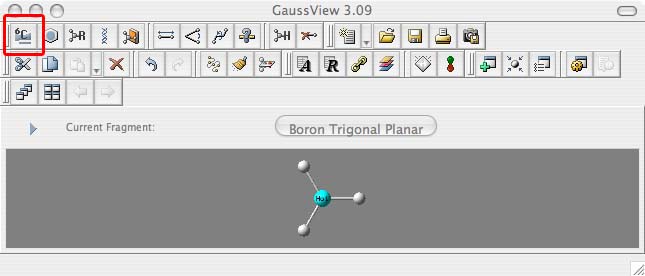
- when the periodic table comes up choose B for boron (1.), then when the boron options appear along the bottom of this window choose the planar fragment (2.):
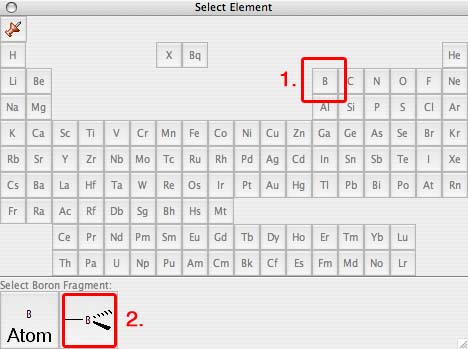
- now move the mouse to the molecule window and click once inside this window, a molecule of BH3 will appear:
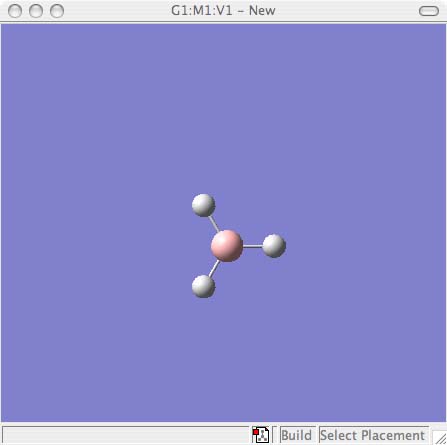
- on the controls pallette click on the button with a question-mark in front of a ruler. This is the inquiry button and we will use it later, however once in inquiry mode the other buttons deactivate and this will stop you accidentially making changes to your molecule.
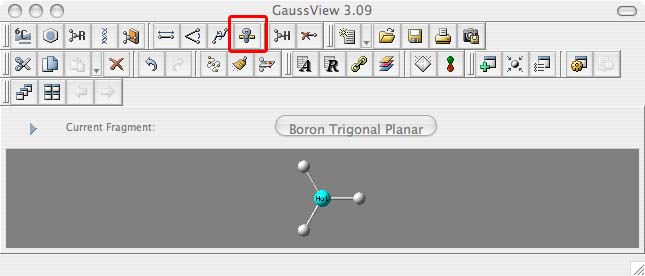
- on the controls palette click on the button that has a grey periodic table (or element fragment) on it:
- Options for labeling and manipulating your molecule
- now put the mouse on one of the atoms and move it accross the screen, the molecule will rotate. Spend a few minuets getting comfortable with manipulating your molecule. Make sure you can
- rotate the molecule
- magnify and shrink the molecule
- translate the molecule
I took this image from the gaussview help menu. If at any point you want to find out more about manipulating molecules in gaussview the help section should be your first port of call.

- you should also look at the options in the view menu, for example you can put the letters for each atom on the ball-and-stick diagram
- when you are done, put this window to one side for the moment.
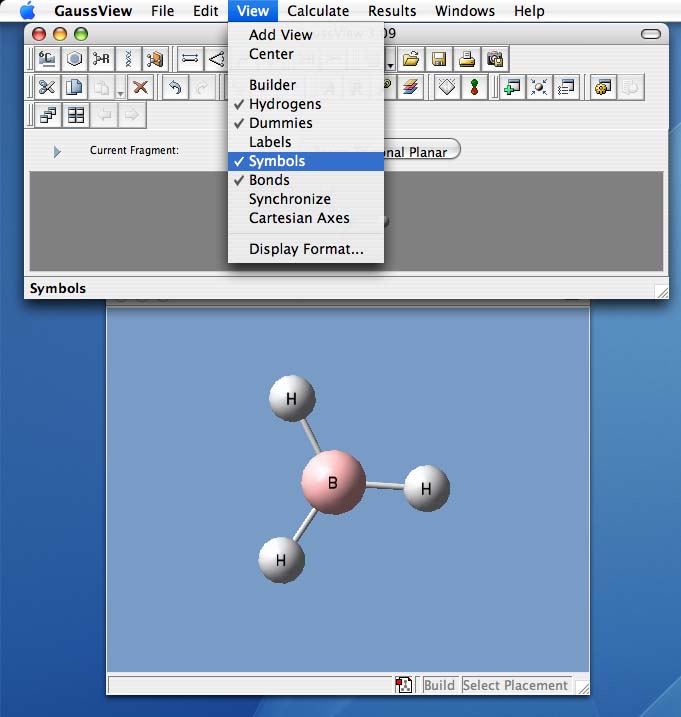
- now put the mouse on one of the atoms and move it accross the screen, the molecule will rotate. Spend a few minuets getting comfortable with manipulating your molecule. Make sure you can
- The fragment menus.
- Along the top of the controls pallette next to the periodic table or atom "button: there are the "fragment" buttons for rings, R-groups and biological molecules. The last one in the series (with the book on it) is for building up your own library of molecules and fragments, ignore this button.
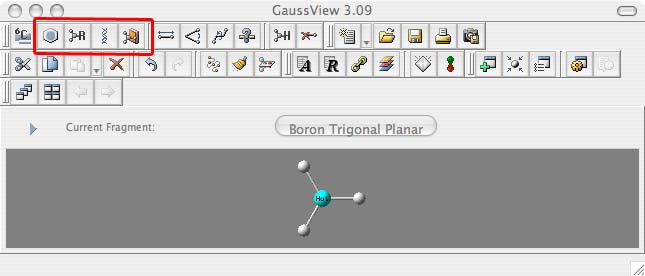
- Open a new molecule window by choosing from the main (gaussview) menu along the top of the screen "File" then "New" then "Create MolGroup"
- in this new molecule window explore the fragment buttons, but don't save the molecules you make!
- when you are done, close this window
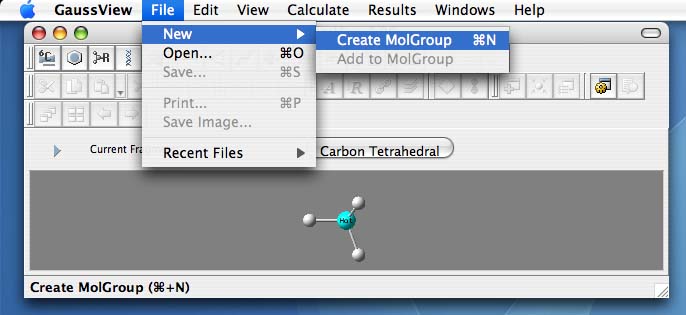
- Along the top of the controls pallette next to the periodic table or atom "button: there are the "fragment" buttons for rings, R-groups and biological molecules. The last one in the series (with the book on it) is for building up your own library of molecules and fragments, ignore this button.
- Controling bond and bond angle parameters
- Along the top of the controls pallette the next three buttons allow you to change the bond distances, angles and torsion angles of a molecule
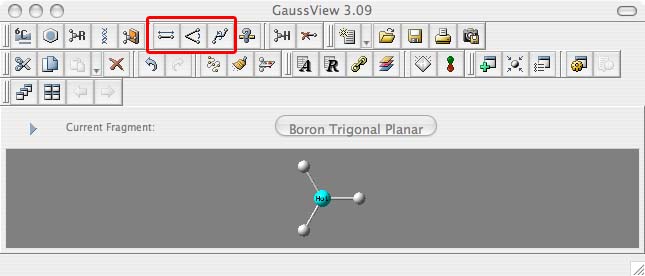
- Return to your window with BH3, click on the bond distance "button"
- Then click on one boron atom and one H atom, they should now be highlighted and a new window will appear
- When we set the new bond distance, we don't want the B to move, only the H, so set the B atom to be "Fixed" (1.), this will be either atom 1 or atom 2 depending on weather you clicked on the B atom first (atom 1) or second (atom 2)
- Then we want to make the bond longer, enter 1.5 in the text box (2.), you will see the chosen bond elongate (3.) Then press the "OK" button, if you don't press ok the change will not be effected.
- Set one B-H bond to 1.53 angstrom, one B-H bond to 1.54 angstrom, and the third B-H bond to 1.55 angstrom. We do this to break the symmetry of the molecule (more on why we want to do this a bit later)
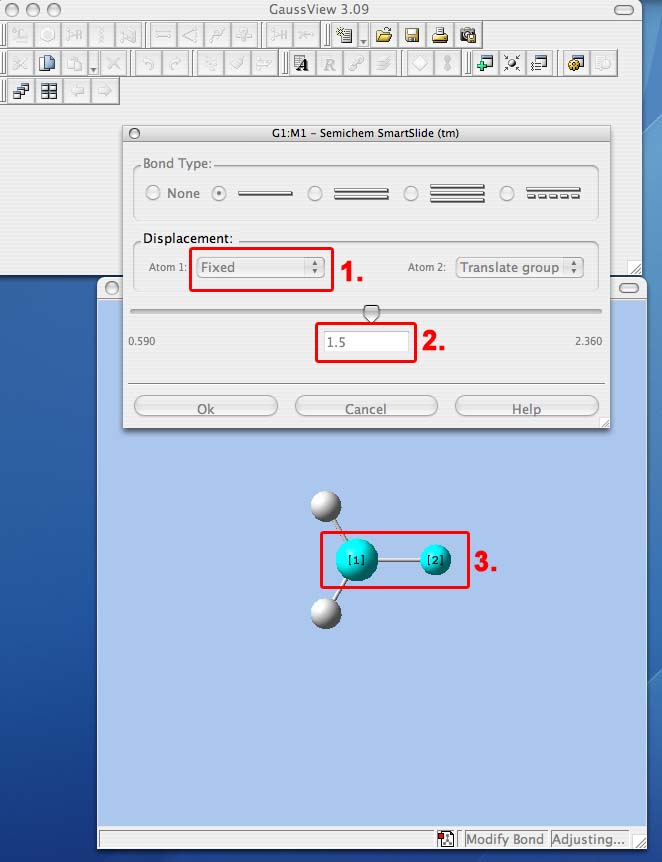
- Along the top of the controls pallette the next three buttons allow you to change the bond distances, angles and torsion angles of a molecule
- The angle controls work similarly, if you want to try them out make a new molecule and explore how these controls work, leave this BH3 molecule alone as it has been set up for the next part of the exercise
you have now created and manipulated your first molecule!
When you are ready move onto the next step
